In this exclusive autocad tutorial, you will learn how to generate surface profile of existing road from file in AutoCAD Civil 3D. The surface will be created directly based on the labels and profiles. You don’t to draw surface separately. Initially, it is required to generate profile from file.
It is possible to generate a surface profile either from a horizontal alignment on a surface or from a surface profile file.
While generating a centerline profile, just produce one or more offset profiles simultaneously. Employ the Draw in Profile View option to illustrate the profile in the drawing.
Click Home tab > Create Design panel > Profile drop-down > Create Surface Profile Find.
In the Create Profile from Surface dialog box, in the Alignment list, choose the horizontal alignment to be utilized for the profile.
Make sure, that the surface to be utilized should be listed in the select surfaces list. If several surfaces are listed, apply Ctrl + click to choose one or more of them from which the profiles will be formed.
Optionally, in the Station Range area, indicate start and end stations if it is necessary for the profile to cover a distance under the entire length of the horizontal alignment.
Click Add to add the centerline profile to the Profile List.
Optionally, choose the Sample Offsets check box. Put the offset distances in the field if it is required for the profile to comprise one or more offsets from the centerline of the horizontal alignment. Apply positive numbers to indicate exact offsets, and negative numbers for left offsets. It is recommended to utilize commas to detach the values. As for instance : 20,-20,30,40.
Optionally, click Add to add the offset profiles to the Profile List.
In the table, to make analysis of the data for each profile line and make modifications when necessary.
Optionally, add or delete profiles in the Profile list.
Optionally, choose the Sample Offsets check box. Put the offset distances in the field if it is required for the profile to comprise one or more offsets from the centerline of the horizontal alignment. Apply positive numbers to indicate exact offsets, and negative numbers for left offsets. It is recommended to utilize commas to detach the values. As for instance : 20,-20,30,40.
In the table, to make analysis of the data for each profile line and make modifications when necessary. Optionally, add or delete profiles in the Profile list.
Perform one of the following:
If it is required to draw the profile in a profile view, click Draw In Profile View, and then opt for the create profile view method.
Click OK. The generated profiles are saved. If the alignment contains one or more profile views connected with it, the generated profiles are attached to the views.
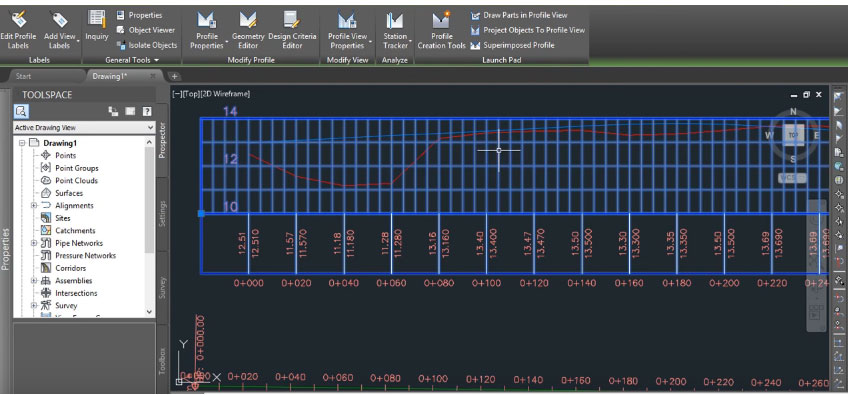
Read more
It is possible to generate a surface profile either from a horizontal alignment on a surface or from a surface profile file.
While generating a centerline profile, just produce one or more offset profiles simultaneously. Employ the Draw in Profile View option to illustrate the profile in the drawing.
Click Home tab > Create Design panel > Profile drop-down > Create Surface Profile Find.
In the Create Profile from Surface dialog box, in the Alignment list, choose the horizontal alignment to be utilized for the profile.
Make sure, that the surface to be utilized should be listed in the select surfaces list. If several surfaces are listed, apply Ctrl + click to choose one or more of them from which the profiles will be formed.
Optionally, in the Station Range area, indicate start and end stations if it is necessary for the profile to cover a distance under the entire length of the horizontal alignment.
Click Add to add the centerline profile to the Profile List.
Optionally, choose the Sample Offsets check box. Put the offset distances in the field if it is required for the profile to comprise one or more offsets from the centerline of the horizontal alignment. Apply positive numbers to indicate exact offsets, and negative numbers for left offsets. It is recommended to utilize commas to detach the values. As for instance : 20,-20,30,40.
Optionally, click Add to add the offset profiles to the Profile List.
In the table, to make analysis of the data for each profile line and make modifications when necessary.
Optionally, add or delete profiles in the Profile list.
Optionally, choose the Sample Offsets check box. Put the offset distances in the field if it is required for the profile to comprise one or more offsets from the centerline of the horizontal alignment. Apply positive numbers to indicate exact offsets, and negative numbers for left offsets. It is recommended to utilize commas to detach the values. As for instance : 20,-20,30,40.
In the table, to make analysis of the data for each profile line and make modifications when necessary. Optionally, add or delete profiles in the Profile list.
Perform one of the following:
If it is required to draw the profile in a profile view, click Draw In Profile View, and then opt for the create profile view method.
Click OK. The generated profiles are saved. If the alignment contains one or more profile views connected with it, the generated profiles are attached to the views.
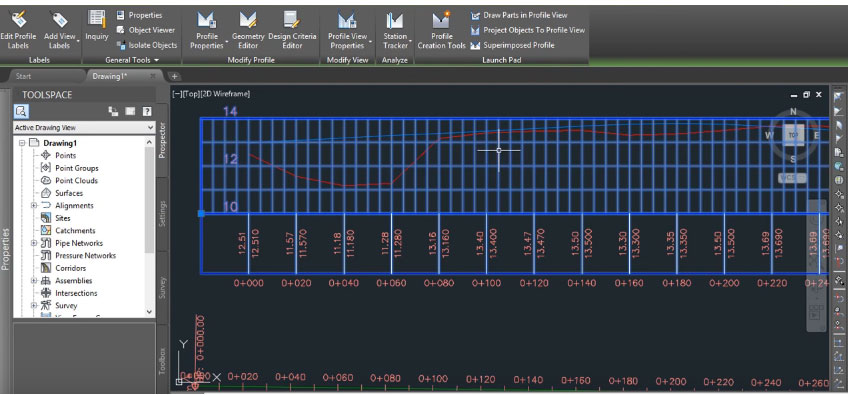
Read more
~~~~~~~~~~~~~~~~~~~~~~~~
Published By
Rajib Dey
www.bimoutsourcing.com
~~~~~~~~~~~~~~~~~~~~~~~~
for more details and work link belwo:MEP F modelling in UK
ReplyDelete