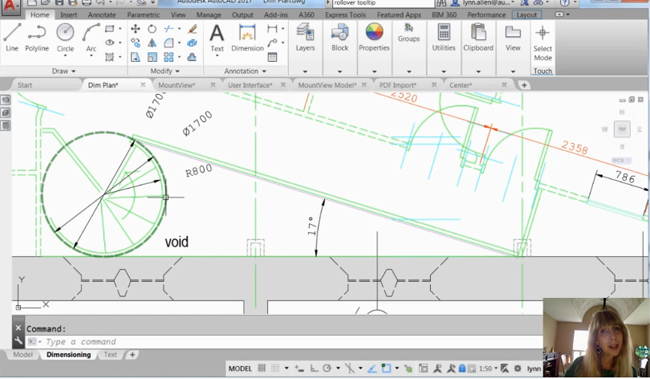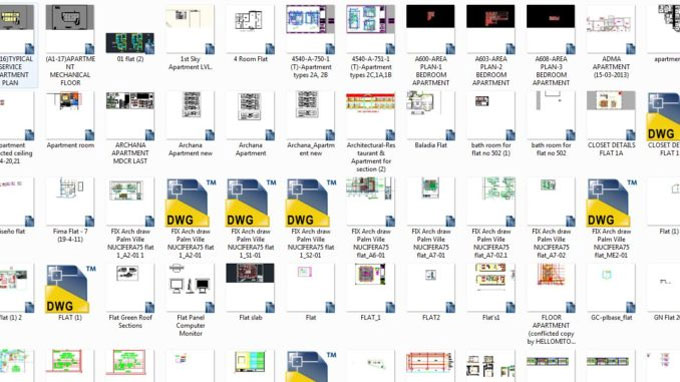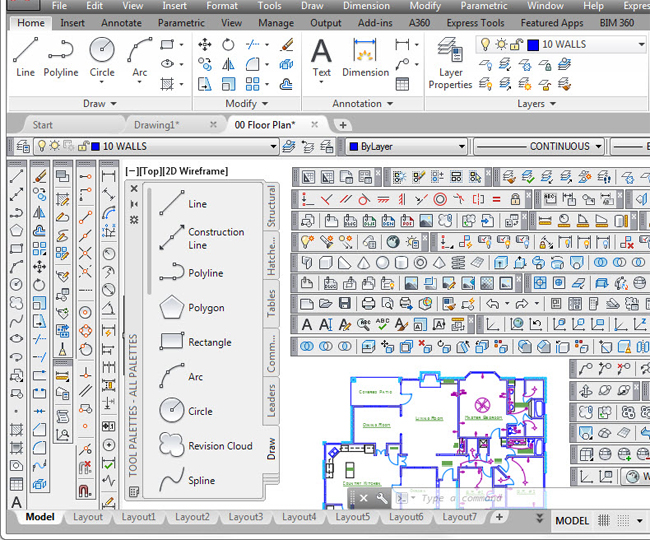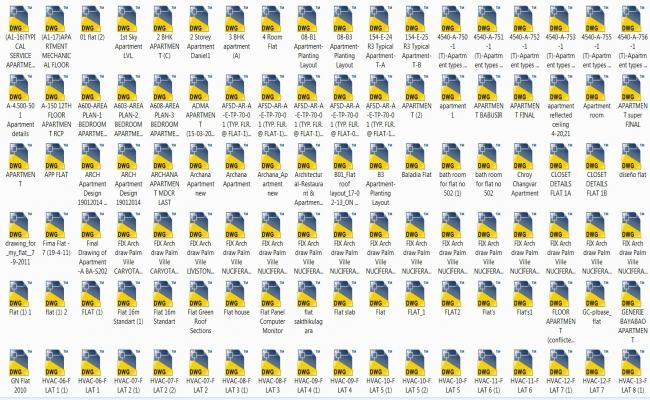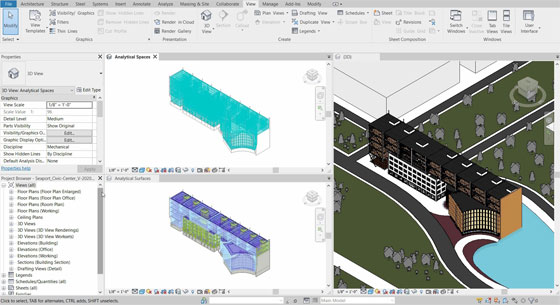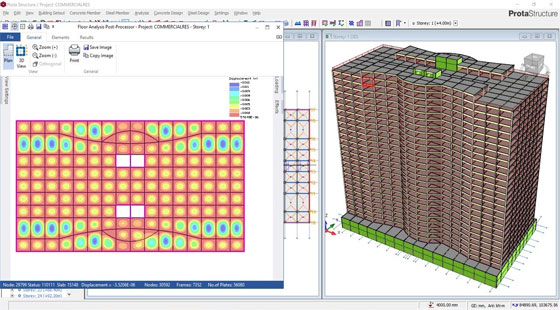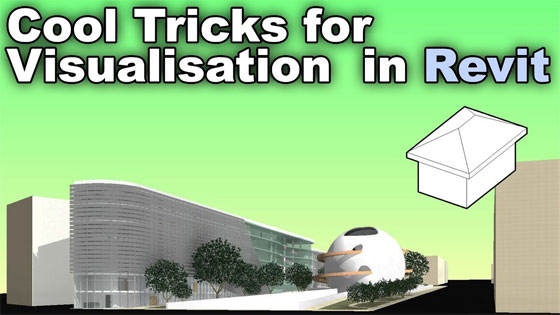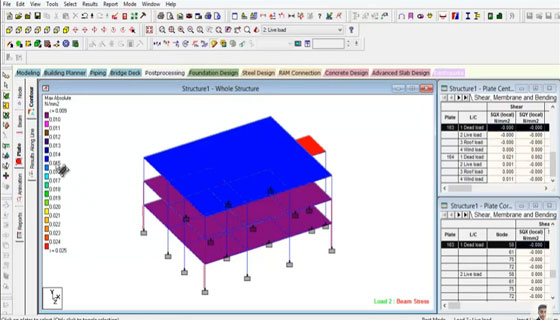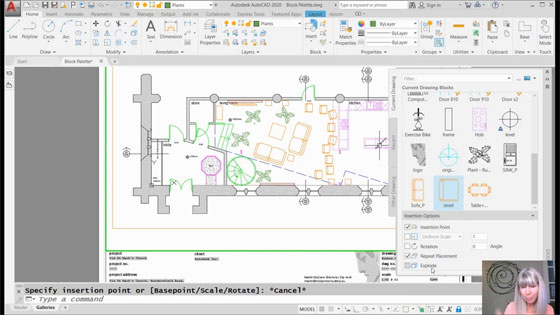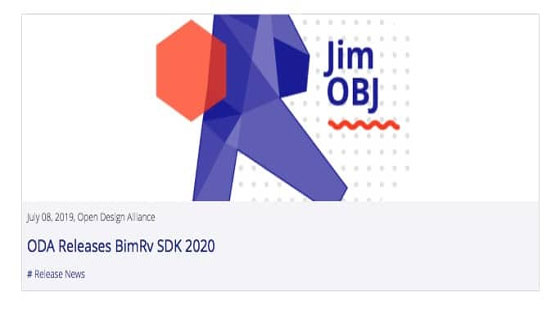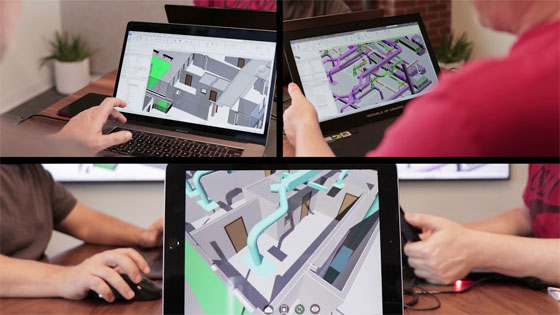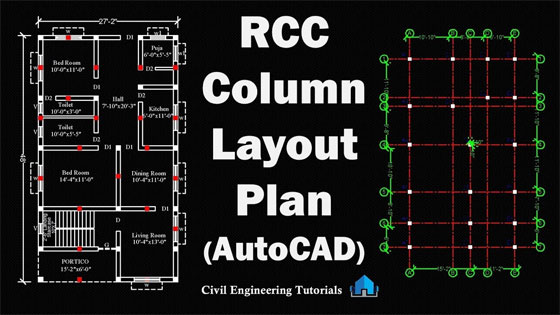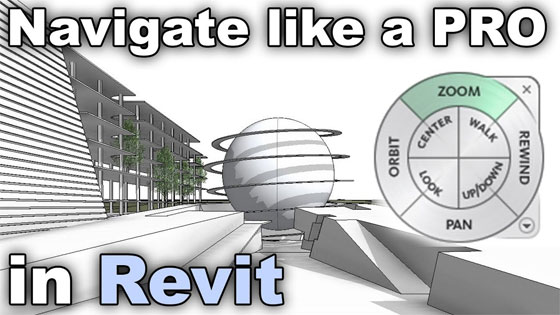In this article, detail information is given on some exciting features in Revit 2020.
1. NEW PATH OF TRAVEL TOOL: The new Path of Travel feature facilitates to choose a “start point” and an “end point”. Revit will then automatically work out the shortest path among the two points i.e. it now circumvents walls and attempt to locate doors.
2. IMPORT PDF TO REVIT: Visit the Insert tab in the ribbon to get a brand new Import PDF tool.
When the PDF includes vector lines, the Enable Snap feature can be applied to interact with the lines with tools like “pick lines”.
As soon as the snaps are enabled, the “pick walls” tool can be applied to employ the PDF as a reference to generate new walls and other model elements.
3. MAKE ELLIPTICAL WALLS: The elliptical wall feature is now directly incorporated with Revit.
4. EDIT SCOPE BOXES IN VIEW LIST: It is now possible to include the “Scope box” parameter in a “view list” schedule i.e. instantly assign scope boxes devoid of inputting a view manually. It is ideal for projects with a plenty of views. Ensure to add the “Scope Box” parameter in the fields of the view list.

~~~~~~~~~~~~~~~~~~~~~~~~
Published By
Rajib Dey
www.bimoutsourcing.com
~~~~~~~~~~~~~~~~~~~~~~~~
1. NEW PATH OF TRAVEL TOOL: The new Path of Travel feature facilitates to choose a “start point” and an “end point”. Revit will then automatically work out the shortest path among the two points i.e. it now circumvents walls and attempt to locate doors.
2. IMPORT PDF TO REVIT: Visit the Insert tab in the ribbon to get a brand new Import PDF tool.
When the PDF includes vector lines, the Enable Snap feature can be applied to interact with the lines with tools like “pick lines”.
As soon as the snaps are enabled, the “pick walls” tool can be applied to employ the PDF as a reference to generate new walls and other model elements.
3. MAKE ELLIPTICAL WALLS: The elliptical wall feature is now directly incorporated with Revit.
4. EDIT SCOPE BOXES IN VIEW LIST: It is now possible to include the “Scope box” parameter in a “view list” schedule i.e. instantly assign scope boxes devoid of inputting a view manually. It is ideal for projects with a plenty of views. Ensure to add the “Scope Box” parameter in the fields of the view list.

~~~~~~~~~~~~~~~~~~~~~~~~
Published By
Rajib Dey
www.bimoutsourcing.com
~~~~~~~~~~~~~~~~~~~~~~~~