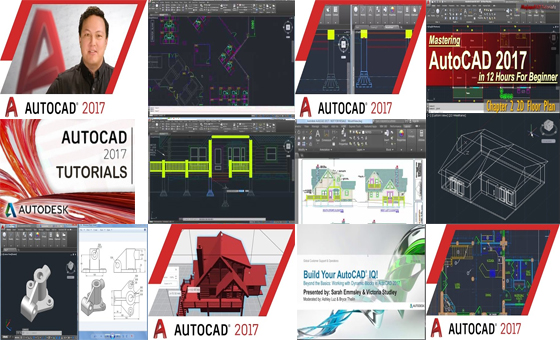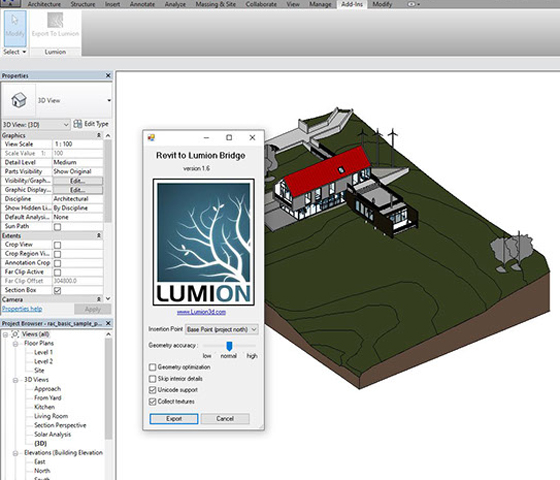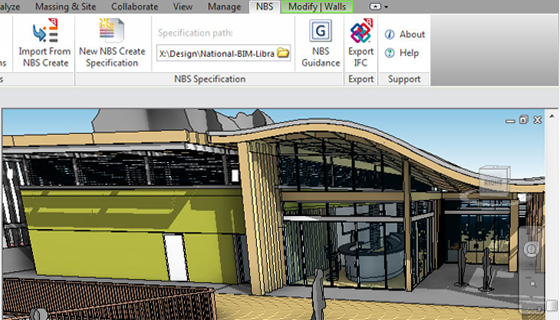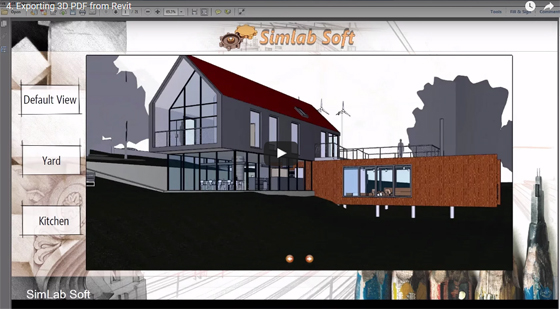Modern structures are supported with reinforced concrete. But the process is too complicated to demonstrate and model reinforced concrete through building information modeling (BIM).
There is a useful system to model these types of structures that is known as the PowerPack for Revit. The system integrates a slew of tools to solve the problem. Lately, the toolset is upgraded with the most recognized BIM platform, making the toolset useful for civil and structural engineering.
GRAITEC has updated several existing features of PowerPack for Revit and launched a few new tools which are particularly designed for reinforced concrete design, documentation and construction.
The followings are the updated features of PowerPack for Revit:
• Produce adjustable 3D views while choosing particular model sections or dislocating building levels.
• Facilitates the user to choose which elements are comprised or omitted in schedules.
• Creates and modifies custom parameters for different elements, along with beam elevation, column height, lintel and sill elevation, slab elevation and wall height and thickness.
• Allows the user to handle and arrange PowerPack ribbons as necessary so that the tools can be easily accessible.
• Automatically removes all instances of a specified reinforcement bar number.
• Modifies the numbers of reinforcement elements so that the gaps can be reduced.
• Facilitates the user to indicate top- and bottom-level parameters for building foundations.
• To avail the complete lists of these new features, visit PowerPack for Revit website (graitec.com/en/pp_revit_features.asp). Tools are organized into categories like Modeling, Connectivity, Reinforcement and Annotation both on the site and in the plug-in.
• “Revit is broadly accepted as the go-to product for BIM modeling and quickly transforming to a powerful multi-industry BIM platform. These recent improvements to the PowerPack for Revit will convey speed and efficacy to modeling rebar in Revit and prepare the world of BIM for reinforcement significantly & more handy to the market and Revit community.
• This update for PowerPack for Revit is compatible with Revit, Revit Architecture, Revit Structure and Revit MEP.
One can download a free trial version from both the GRAITEC PowerPack website (www.graitec.com/en/trial_version.asp) and the Autodesk Exchange App Store (apps.autodesk.com). The complete version can be accessed from the App Store (apps.autodesk.com/All).
 |
| Ref: caddigest.com |
~~~~~~~~~~~~~~~~~~~~~~
Published By
Rajib Dey
~~~~~~~~~~~~~~~~~~~~~~