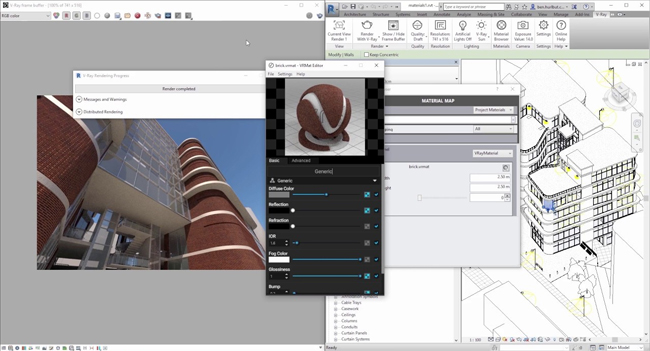Autodesk has launched the most updated versions of AutoCAD 2019 and AutoCAD LT 2019 with some improved features. This newest version allows the users to access the industry-specific features and functionality of seven specialized toolsets under one umbrella.
Before this, the users have to subscribe independently to seven AutoCAD toolsets known as Architecture, Mechanical, Electrical, Map 3D, MEP, Raster Design, and Plant 3D.
Before this, the users have to subscribe independently to seven AutoCAD toolsets known as Architecture, Mechanical, Electrical, Map 3D, MEP, Raster Design, and Plant 3D.
By getting access to any, or all, of the seven specialized AutoCAD toolsets, the customers who subscribe to AutoCAD 2019 along with specialized toolsets can select from over 750,000 intelligent objects, styles, parts, features and symbols at the time of drawing. It will facilitate the users to accelerate their workflows.
With AutoCAD 2019 and AutoCAD LT 2019, it is possible to get access to the new AutoCAD web app and mobile app.
The AutoCAD web app facilitates the users to access original AutoCAD directly from their web browser together with their DWG files – not just PDF files as well as core 2D drafting and editing tools.
The AutoCAD mobile app facilitates the users to view, edit, generate and distribute CAD drawings in real time from any device. The AutoCAD mobile app is compatible with Windows, Android, and iOS phones and tablets as well as for the iPhone X, iPad Pro, and Windows Surface to bring the best mobile experience.
The users will also avail their DWG files devoid a Wi-Fi or data signal by downloading them locally to their mobile gadget. The users now get rid of carrying large blueprints in the field, and easily make edits on-the-go, or demonstrate projects to clients.
AutoCAD 2019 and AutoCAD LT 2019 also comprise of new “Save To Web & Mobile,” “Open from Web & Mobile,” and “DWG Compare” capabilities. Jointly, these commands allow you to shift files among desktop, web and mobile environments so that the users can get the ability to work from anywhere.
Availability:
• AutoCAD along with specialized toolsets is available for single-user access from 23 March 2018 onwards and subsequently for multi-user access.
• As of 1 April 2018, the Architecture, Engineering & Construction and Product Design & Manufacturing industry collections will come with AutoCAD along with specialized toolsets.
• As of 1 April 2018, the Architecture, Engineering & Construction and Product Design & Manufacturing industry collections will come with AutoCAD along with specialized toolsets.
For more information, visit autodesk.in